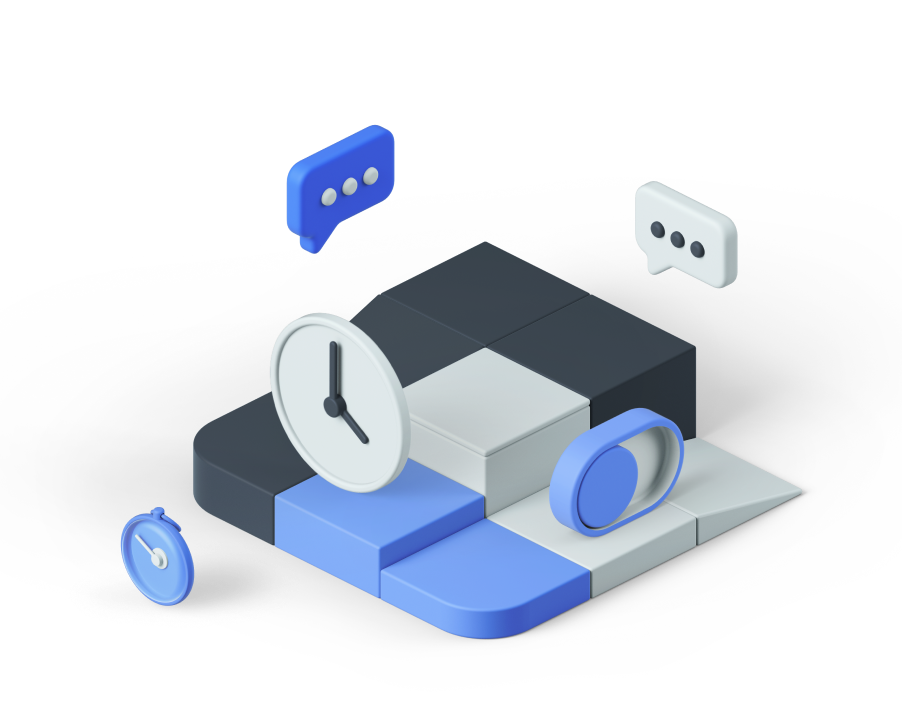By Erik Eckel
July 11, 2011, 9:49 AM PDT
Takeaway: Erik Eckel shares his IT consultancy’s guidelines that help them determine whether to upgrade or replace a client system that’s showing age.
Although some clients will never admit it, most services an IT consultancy provides are black-and-white objective. Regardless, some clients will equate technical proficiency with something akin to sorcery or spirit conjuring. I believe the possible reasons why are: these clients don’t want to admit they don’t understand the technologies upon which their businesses have become dependent; it pains them to concede they need assistance from a third party; or they’re reluctant to invest in technologies upon which they regret being dependent.
But that’s too bad, because whether the client operates a medical practice, a manufacturing facility, or an automotive repair shop, they need computers to manage their operations and billing, among other functions. Problems begin when the business owners’ frustrations project their way into the relationship with the IT consultant. Hardware lifecycle management is the best example.
Every week new customers approach my consultancy because they’re completely flummoxed by temperamental workstations that fulfill critical tasks. The computers in question might print payroll checks, submit billing, manage robotic assembly devices, file court briefs, process credit card transactions, or perform one of a thousand other mission-critical functions.
One characteristic that is way too common is that clients don’t understand why their six-year-old Intel P4-powered, 512 MB RAM-packing, bad-disk-sector-laden aging Windows XP hulk of an exhausted machine no longer runs like it’s still 2002. They want to spend $100 and have it run like new again for another six or seven years. It isn’t going to happen. The $399 special advertised in the local office superstore’s sales circular also won’t solve their problems. The trick is getting customers to understand why without having them think you’re the modern day equivalent of a snake-oil salesman. With the economy continuing to punish many industries, the issue has reached epidemic levels.
Several years ago I was inclined to let clients who were particularly reluctant to replace aging workstations talk me into upgrading their existing computers. You know the drill: add some extra RAM, maybe add a second hard disk for additional storage, perform a thorough tune up, and maybe even upgrade the OS.
Those days are over. Too often the client invests $300-$400 upgrading an older system only to see the system’s power supply or primary hard drive fail four or five months later. Then you’re stuck having to perform additional repairs or even replace the hard disk and reinstall the OS because the client has sunk money into the old machine. Then the motherboard fails. It’s just a losing proposition, in my mind.
How to know what’s best?
How do you know whether it’s best for the client for you to upgrade or replace a system that’s showing age? It depends on several factors, but my office has tightened its guidelines to ensure recommendations match the following criteria:
- If the computer in question is a consumer-grade system being used in a business to fulfill critical operations, we recommend replacing the computer with a business-class workstation. No more Celerons trying to run CAD on a Windows XP Home system within a server environment, in other words.
- If the computer having trouble is less than three or four years old, and if the client’s really strapped for cash, we’ll update it, going as far as replacing the primary hard disk and/or upgrading the OS. If the system is more than four or five years old, we believe prompting the customer to continue investing in obsolete hardware is a disservice and cost inefficient.
- If the motherboard is the culprit, and if the system is no longer covered by a manufacturer’s warranty, we replace the workstation. The parts and labor cost almost never justify such a fix on an out-of-warranty computer.
- If a three- or so-year-old system requires only a $49 power supply or $50 RAM upgrade to provide another year or two of service, those fixes should be made. But the service should include a clear warning, probably in writing, that the system is running on borrowed time.
- It rarely makes financial sense to replace a failed LCD on a three-year-old or older laptop. Unless the trouble is due to a failed inverter, if the system isn’t covered by a manufacturer’s warranty, it’s likely best replaced instead of repaired.